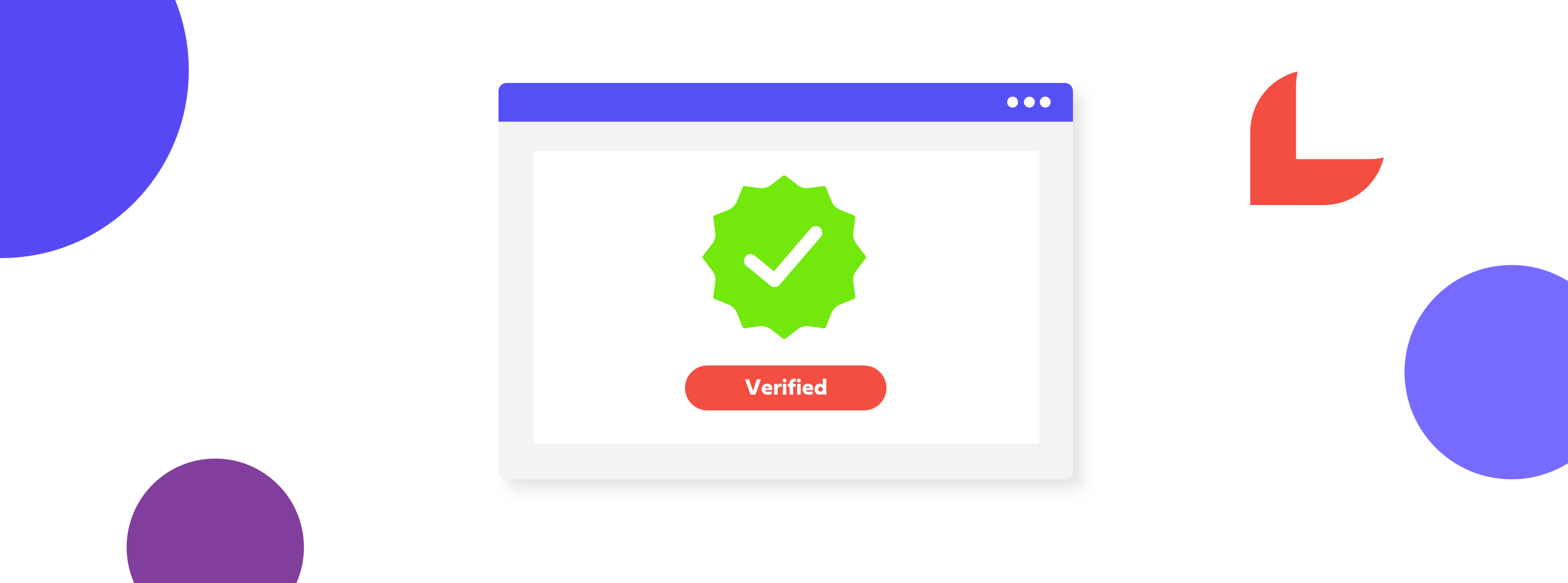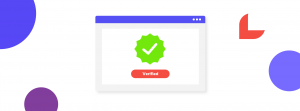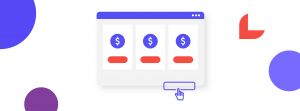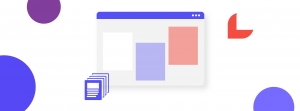When setting up your website to feed the Google News app via Google News Showcase, you’ll eventually be asked to verify your website.
Step 1: Complete Google’s setup instructions. There’s a range of verification options and you will be using HTML tag. Click here for Google’s verification information.
Step 2: Locate your ‘Google site verification key’ and copy it to the pasteboard
Step 3: Log in to the admin area of your Publish website and go to the ‘theme config’: Sites > Theme > Theme Config
Step 4: Paste the verification key between the quotation marks, as shown here:

If added correctly, it will look like this:

Tip: Make sure there is no slash (/) at the end of your site URL in the Google setup.
If you are unsure about adding to the theme config, please reach out to the Support Team at support@pagemasters.com.au